YEAR 4 PISTI | YEAR 4 BERABIS | YEAR 4 CARADIK
LESSON 1
DATE : 19.08.2021.
TIME : START 8.30am ONWARD.
DURATION: 30 Minutes.
STEP TO SUCCESS/INSTRUCTIONS:
---------------------------------------------------------------------------------
LESSON 2
DAY: THURSDAY.DATE: 26.08.2021.
TIME: START 8.30am ONWARD.
DURATION: 30 Minutes.
TOPIC: Project - Insert text or wording in your poster.
MATERIALS NEED :- Computer/Phone.- Microsoft Publisher/Excel.- Internet.- Email.(Those who don't have Computer can try to use a Phone depending on Phone style and Capacity.)
How to install? Refer to this video, different phones will have different ways to do it. Install Microsoft Office from AppStore/PlayStore(Click the video to watch the tutorial).
LESSON OBJECTIVES:At the end of the lesson, the pupils will be able to:- Open previous work.- Insert text.
STEP TO SUCCESS/INSTRUCTIONS:
STEP 1: Open previous work.STEP 2: Use Word Art to insert text. (Click the blue link to watch the video)STEP 3: Styling the wording.STEP 4: Send the file to your teacher email address at amalinasawas@srberibi.moe.edu.bn.
REMINDER: Make sure you save it into your computer first before you email the file to me.
🌈 Enjoy Learning and Stay Safe 🌈
LESSON 2
DATE: 26.08.2021.
TIME: START 8.30am ONWARD.
DURATION: 30 Minutes.
STEP TO SUCCESS/INSTRUCTIONS:
----------------------------------------------------------------------------------
LESSON 3
DAY: THURSDAY.
DATE: 02.09.2021.
TIME: START 8.30am ONWARD.
DURATION: 30 MINUTES.
TOPIC: REVISION TEST - Computer Around Us.
MATERIAL NEED:- Computer/Gadgets.- Internet.
LESSON OBJECTIVES:At the end of the lesson, the pupils will be able to:- Open an educational website.- Answer the quiz test.
STEP TO SUCCESS/INSTRUCTIONS:
STEP 1: Click the blue link to read the notes.
STEP 2: You will be given a quiz link to answer online at STEP 3 below. Make sure you type your NAME and CLASS before you START the quiz game.
STEP 3: Click the blue link below to start the quiz.
REMINDER: You are given 2 days to complete the task.
🌈 Enjoy Learning and Stay Safe 🌈
DAY: THURSDAY.
DATE: 02.09.2021.
TIME: START 8.30am ONWARD.
DURATION: 30 MINUTES.
TOPIC: REVISION TEST - Computer Around Us.
----------------------------------------------------------------------------------
LESSON 4
DAY: THURSDAY.
DATE: 09.09.2021.
TIME: START 8.30am ONWARDS.
DURATION: 30 MINUTES.
TOPIC: TYPING LETTERS.
MATERIAL NEED:- Computer/Gadgets.- Internet.
LESSON OBJECTIVES:At the end of the lesson, the pupils will be able to:- Ope TYPING program.- Type the small letters in order.
STEP TO SUCCESS/INSTRUCTIONS:
STEP 1: Open typing program.For Computer Users, You can use Microsoft Word and Notepad.For Handphone Users, You can use Microsoft Word, Notes or any typing application you have on your phone. If you don't have any typing application on your Phone, You may use your Whatsapp application.
STEP 2: You will need to type this letter in order. When you are done, make sure you type your name and class below it. Refer to the image below.
STEP 3: Take a picture of your work and Whatsapp the image to your ICT Teacher.
REMINDER: You are given 2 days to finish this task.
🌈 Enjoy Learning and Stay Safe 🌈
DAY: THURSDAY.
DATE: 09.09.2021.
TIME: START 8.30am ONWARDS.
DURATION: 30 MINUTES.
TOPIC: TYPING LETTERS.
----------------------------------------------------------------------------------
LESSON 5
DAY: THURSDAY.
DATE: 16.09.2021.
TIME: START 8.30am ONWARDS.
DURATION: 30 MINUTES.
TOPIC: COMPUTER PROGRAM THAT I LEARN.
MATERIAL NEED:- Computer/Gadgets/Phone.- Internet.
DAY: THURSDAY.
DATE: 16.09.2021.
TIME: START 8.30am ONWARDS.
DURATION: 30 MINUTES.
TOPIC: COMPUTER PROGRAM THAT I LEARN.
LESSON OBJECTIVES:At the end of the lesson, the pupils will be able to:- Recall program that you learn at school.- Name the programs.- Match the word with the correct picture.
STEP TO SUCCESS/INSTRUCTIONS:
STEP 1: This is a revision lesson. Read the slides below before you start answering the questions.
(Click the blue link)
Those who cannot open the link. You can view the slide image below.
STEP 2: After you read the slides. Answer the questions below.
(Click the blue link above to start the Activity)
STEP 3: You don't need to update/Whatsapp teacher after you are done, I will receive the result automatically.
🌈 Stay Safe and Happy Learning 🌈
--------------------------------------------------------
PUCLIC HOLIDAYHAPPY TEACHER'S DAY EVERYONETHURSDAY, 23.09.2021
--------------------------------------------------------
LESSON 6
DAY: THURSDAY.
DATE: 30.09.2021.
TIME: START 8.30am ONWARDS.
DURATION: 30 MINUTES.
TOPIC: Making a bookmark.
MATERIAL NEED:- Computer/Gadgets/Phone.- Internet.
DAY: THURSDAY.
DATE: 30.09.2021.
TIME: START 8.30am ONWARDS.
DURATION: 30 MINUTES.
TOPIC: Making a bookmark.
LESSON OBJECTIVES:At the end of the lesson, the pupils will be able to:- Open MS Paint.- Create a bookmark.
STEP TO SUCCESS/INSTRUCTIONS:
STEP 1: Watch the tutorial video (Click the blue link).If you only using PHONE/GADGETS, You can try to use this website:
STEP 2: Create a simple bookmark like this using MS Paint. Refer the following image.
STEP 3: Screenshot your work and send it to your teacher through WhatsApp.STEP 4: Submit before 8.00pm today.
🌈 Stay Safe and Happy Learning 🌈
--------------------------------------------------------
LESSON 7
DAY: THURSDAY.
DATE: 07.10.2021.
TIME: START 8.30am ONWARDS.
DURATION: 30 MINUTES.
TOPIC: Exploring an educational website.
MATERIAL NEED:- Computer/Gadgets/Phone.- Internet.
DAY: THURSDAY.
DATE: 07.10.2021.
TIME: START 8.30am ONWARDS.
DURATION: 30 MINUTES.
TOPIC: Exploring an educational website.
LESSON OBJECTIVES:At the end of the lesson, the pupils will be able to:- Open internet browser.- type https://global.cbeebies.com/
STEP TO SUCCESS/INSTRUCTIONS:
STEP 1: Open this website https://global.cbeebies.com/
STEP 2: Choose one topic from the menu and explore the website. Watch the tutorial video as your guide.
(Click the blue link to open)
🌈 Stay Safe and Happy Learning 🌈
--------------------------------------------------------
--------------------------------------------------------
LESSON 8
DAY: THURSDAY.
DATE: 14.10.2021.
TIME: START 8.30am ONWARDS.
DURATION: 30 MINUTES.
TOPIC: Exploring an educational website.
MATERIAL NEED:- Computer/Gadgets/Phone.- Internet.
LESSON OBJECTIVES:
DAY: THURSDAY.
DATE: 14.10.2021.
TIME: START 8.30am ONWARDS.
DURATION: 30 MINUTES.
TOPIC: Exploring an educational website.
At the end of the lesson, the pupils will be able to:- type aaamath.com.- follow the instructions given to open a website link.- Answer 10 questions.
STEP TO SUCCESS/INSTRUCTIONS:
STEP 1: Open this website www.aaamath.com.
STEP 2: Choose Decimals menu on the left side of the website.
STEP 4: Press the start button to start. Answer at least 10 questions. Screenshot your work and send it to your teacher through group WhatsApp. Make sure you include your NAME and your CLASS.
STEP 4: Submit before 8.00pm today.
🌟 Stay Safe and Happy Learning 🌟
--------------------------------------------------------
LESSON 9
DAY: THURSDAY.
DATE: 21.10.2021.
TIME: START 8.30am ONWARDS.
DURATION: 30 MINUTES.
TOPIC: Creating a reading Poster online.
MATERIAL NEED:- Computer/Gadgets/Phone.- Internet.
LESSON OBJECTIVES:
DAY: THURSDAY.
DATE: 21.10.2021.
TIME: START 8.30am ONWARDS.
DURATION: 30 MINUTES.
TOPIC: Creating a reading Poster online.
At the end of the lesson, the pupils will be able to:- Open the website.- Add template.- Insert text.
STEP TO SUCCESS/INSTRUCTIONS:
STEP 1: Watch the tutorial video.
Open the website to start creating a poster.
STEP 2: Click the blue link to start.(Click the blue link to start)
LESSON CLOSURE:You've learn to enhance your creativity in designing a poster.
🌟 Stay Safe and Happy Learning 🌟
--------------------------------------------------------
LESSON 10
DAY: THURSDAY.
DATE: 28.10.2021.
TIME: START 8.30am ONWARDS.
DURATION: 30 MINUTES.
TOPIC: Creating a daily planner (Morning).
MATERIAL NEED:- Computer/Gadgets/Phone.- Internet.
LESSON OBJECTIVES:At the end of the lesson, the pupils will be able to:- Open the given website.- Add template and insert text.- Design a daily planner.
DAY: THURSDAY.
DATE: 28.10.2021.
TIME: START 8.30am ONWARDS.
DURATION: 30 MINUTES.
TOPIC: Creating a daily planner (Morning).
STEP TO SUCCESS/INSTRUCTIONS:
STEP 1: Discuss Morning daily planner through group whatsapp.
Watch the tutorial video to create a daily planner
(clickt he blue link to watch)
STEP 2: Click the blue link to start.(Click the blue link to start)
LESSON CLOSURE:You've learn to plan your daily life routine and increase your creativity by designing a daily routine planner.
🌟 Stay Safe and Happy Learning 🌟
--------------------------------------------------------
LESSON 11
DAY: Thursday.
DATE: 04.11.2021.
TIME: Start at 8.30am onwards.
DURATION: 30 minutes.
TOPIC: Desktop Wallpaper with canva.
MATERIAL NEED:- Computer/Gadgets/Phone.- Internet.
LESSON OBJECTIVES:At the end of the lesson, the pupils will be able to:- Open the given website.- Add template and insert text.- Design a desktop wall paper.
DAY: Thursday.
DATE: 04.11.2021.
TIME: Start at 8.30am onwards.
DURATION: 30 minutes.
TOPIC: Desktop Wallpaper with canva.




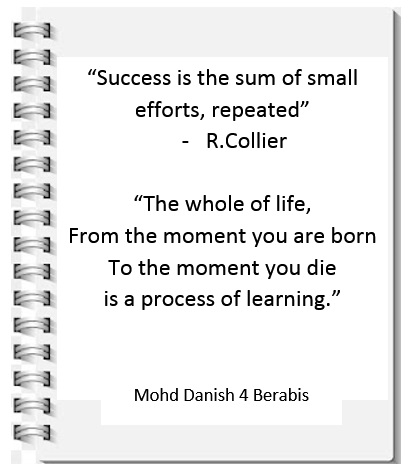
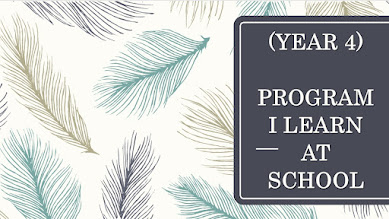

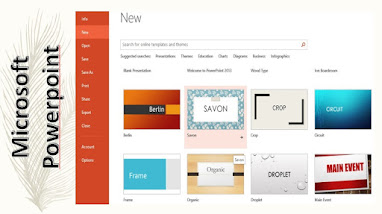

























No comments